Website Help Portal
What do you need help with?
We are here for you, customercare@captira.com
Captira 2.0 Bail Software
For help in the new Captira bail software just click the green "?" icon on the bottom right of your screen.
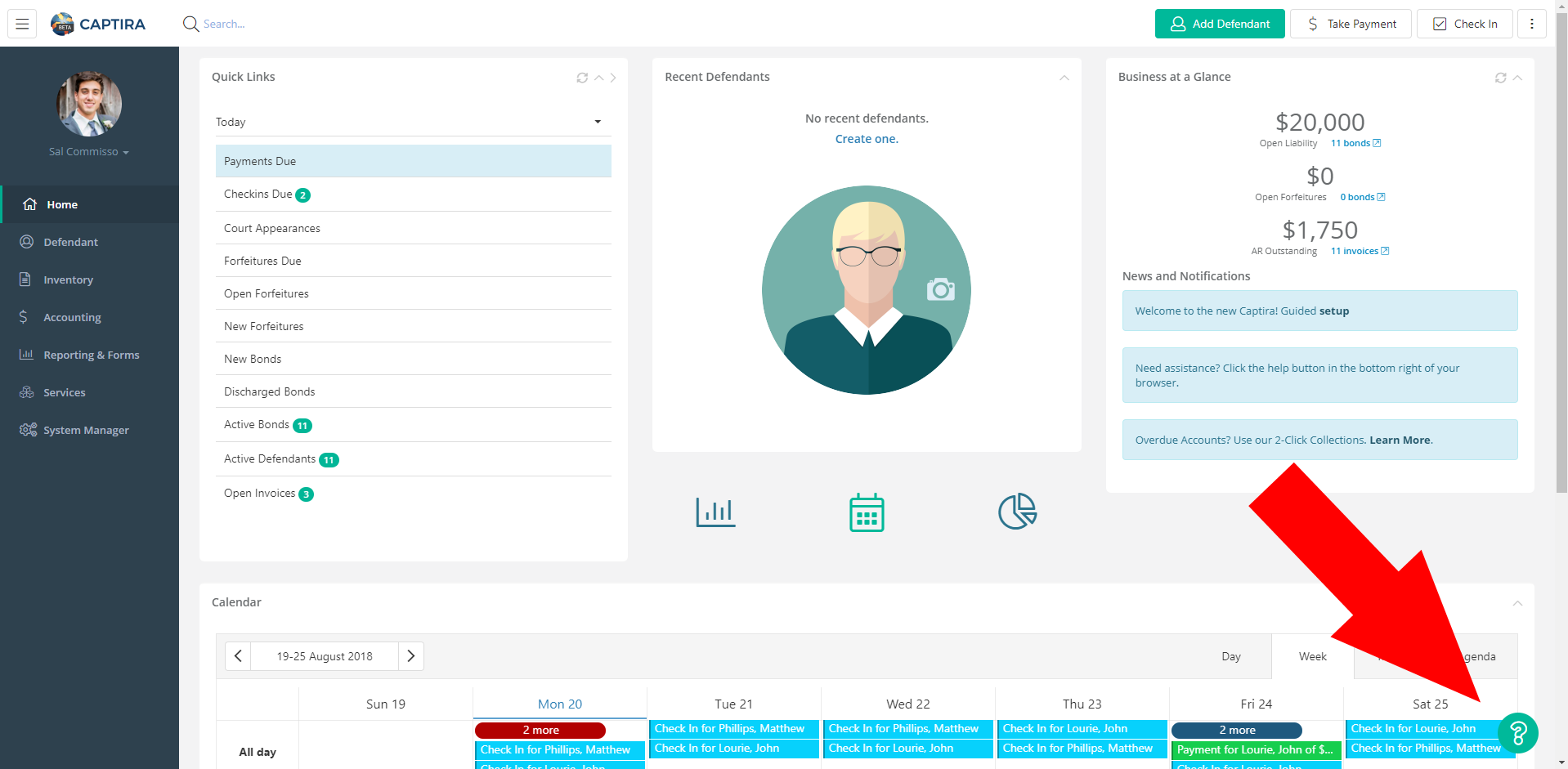
Captira 1.0 - How to Videos
Step 1: Setup Company Information, Agency & Agents
Step 2: System Configurations & Defaults
Step 3: Charges, Charge Class & Disposition
Step 4 : Court Information
Step 5 : Miscellaneous Charges Setup
Step 6 : State Rates
Step 7 : Payment Types
Step 8 : Surety & Power Prefix
How to use the Dashboard
Intaking Power Inventory
Defendant Wizard 1 - Defendant and Transaction
Defendant Wizard 2 - Bonds
Defendant Wizard 3 - Contact and Collateral
Defendant Wizard 4 - Review and Followup
Step 1: Reporting Sales
Step 2: Finding The Report You Need
Step 3: Using Report Filters
Step 4: Generating and Exporting
Step 5: Working with Views
Step 6: Reporting Exonerations
Customizing Reports
Form Letters Part 1
Form Letters Part 2
Processing Refunds
ADI Automatic Calls Configuration
ADI System Configuration
ADI Manual Campaign Setup
Captira Premium Financing
Captira Online Bonding Introduction
Generating an Invoice
Using Calendar Events
Adding / Removing Users
DataMart - Verification Center
Captira 1.0 - FAQs
Passwords must be at least 8 characters long, not be previously used, and contain at least one uppercase, one lowercase, and a number.
This is likely due to the fact that the power is on a sales report. To correct the bond, click on the blue circle near the power number on the defendant full record. This will give the report name. Find that report under “edit report” in the sales report area and remove the incorrectly reported power. You will now be able to edit the power number on the defendant record.
On the full workflow, click on system manager in the lower left corner of the screen. In the sidebar, look near the top for users. Click on users. You should now see a green plus icon to begin the process of adding a user or a red minus icon to remove a user.
Newly created users have no permissions by default. Go to the users area. Double click on the user in question. In the top right corner of that window will be a button labeled permissions. Click here. You will now see a list of all system permissions. Simply click on the permissions you want the user to have. Make sure the user logs out and back into the toolkit for permission changes to take effect.
Newly created users have no reports or form access by default. Click on the reports area in the top right corner of the toolkit. In the top of the reports window look for the permissions button. Click on permissions. In this window you will see a dropdown to select a user and a list of all reports and forms. Simply select the user and then check the boxes for the forms and reports you want the user to have access to.
Many items in the dropdown can be made inactive if they no longer are necessary. Navigate to the full workflow and then click on system manager in lower left corner of the screen. In the sidebar, scroll down to the list area and find agent. Double click on the agent in question and check the inactive box on this screen. This will remove the agent from dropdowns. Many of the items in the list area can me made inactive in the same way!
As an admin user simply right click on the field in question and select mark as required. Users will no longer be able to save and close the record until all required fields are completed!
On the full workflow go click on defendant in the lower left. In the sidebar look for undelete defendant. Click on this and follow the wizard to undelete your defendant!
Search for the defendant in question and open the full record. If deleting a transaction, click on show grid on the left side of the screen in the transaction area. Right click the item you wish to delete and select delete. If deleting a bond, right click on show grid on the left side of the screen in the bond area. Right click on the bond you wish to delete and select delete.
Search by power number and open the defendant full record. On the defendant full record look for the blue circle with an exclamation point inside next to the power number field in the bond area. Click on the icon. In this window the name you gave the report that the bond is on will be listed here!
Check out this page (https://www.captira.com/pages/resolve-citrix-trouble) for help resolving issues with Citrix and launching the Captira software.
When printing issues arise, it is usually enough log out of the software completely, reboot your computer and then log back in. If issues persist, you can check out this page(https://www.captira.com/pages/resolve-citrix-trouble) for help resolving issues with printing from the Captira software.
1.0 Mobile | Login
Mobile is integrated to the desktop Toolkit and your data, simply login with the same username. Easy navigation with key limited features defines bail on the go. After writing a bond, open pre-populated forms and eSign with DocuSign. It is a responsive web page, no need to download apps or register.
Use intuitive home screen icons to select an action or select the three lines on the top of the screen to access a drop down menu. Selecting Payments, Checkins or Court Dates allows you to tap on the Defendant. Below the returned information, switch from this week, last week or next week views. Selecting a Defendant from Checkins on the Home screen will confirm you are doing a checkin for that Defendant.
Designed for a mobile experience, you can also access this on your desktop as well. iPads can get online using the mobile phone personal hotspot feature.
Write and add a bond. This is integrated with your existing desktop system data and works with what you have set up (such as powers per agent) in the normal manner. Click the profile icon to add picture. At the end of the process, you can open your pre-populated forms either as PDF’s or start the eSign process if you use Docusign.
Finding a Defendant uses the Search icon on the home screen or the top right blue menu has a search function. The list displays if there is more than one match including their address but if there is only one match, you go straight to their profile. On a profile form on the top right you can take or record a payment, record a check in or access forms.
Forms are tied to a Defendant on mobile based on what forms you maintain or setup on the desktop version. Access forms from a Defendant profile on the top right of their profile (the forms icon). These include both forms to Download and eSign.
Forms are tied to a Defendant on mobile based on what forms you maintain or setup on the desktop version. Access forms from a Defendant profile on the top right of their profile (the forms icon). These include both forms to Download and eSign.
Collections
Global Solutions Biz LLC is a specialist overdue bail bond debt collector. To start and upload your Captira overdue receivables, click here. Captira makes it easy, but Global Solutions Biz (and not Captira) provides debt collection services.
There are no upfront costs and the collections fees are on a contingent "success" basis.
Collection fees will be ADDED to the amounts owing AND PAID BY THE DEFENDANT IN ADDITION TO WHAT THEY OWE YOU if your written terms include recovery of costs.
Collection fees are 30% of amount collected, and overdues greater than 1 year old carries an additional 10% collection charge and more than 2 years old is an additional 20%. Depending on local state laws, overdues up to six years may potentially be recoverable.
For court action, filing and other fees (not collection fees) may be payable for a specific case but clients are made aware and approve these prior to lodgement.
Following a detailed review of your submitted information, you will be contacted by a dedicated account manager from Global Solutions Biz LLC.
Global Solutions Biz LLC Tel: 855.647.0730 info@globalsolutionbiz.com
Website | Testimonials | Contact Page
Captira support desk does not support Collection issues. That is a direct relationship with clients and Global Solutions Biz LLC and Captira is not a party to the Collections process.
Global Solution Biz handles bail bond forfeitures, unpaid bail bond premiums and related costs, recovering investigative, attorney, and apprehension costs as well as current civil judgements from Defendants and co-signors.
Despite three year statute of limitations comments, many states with written contracts and promissory notes allow up to 4 and in many cases, up to 6 years, for recovery and Global Solutions Biz can determine this on a state by state basis and seek to recover the maximum permissable by law.
To begin the collection process Global Solution Biz makes a series of attempts to make contact with the parties involved via telephone, mail and email. Key to success is the human attention and interaction. In the event that these efforts are not successful, a litigation recovery process is employed using local attorney relationships to secure the collection of the debt. This involves serving the debtors with a Complaint, obtaining a judgement, and securing collections through the courts. Bail bonds collection litigation is a specialty of Global Solution Biz.
When you upload your overdue accounts, you have the option to auto mark all the uploaded transactions as "at collections" in Captira.
After, your Global Solutions Biz account manager will provide you with access to a Global client portal in order that you can monitor the progress and status of collections on your accounts. Captira support desk is unable to assist with Collections.
The Global client portal is not integrated back with Captira. Monies collected and remit information from the debt collector does NOT automatically update your Captira records and you need to maintain your records as with any other collection agency providing information back on a client collection or record.
The funds will be remitted bi-weekly via bank wire or a certified check sent via the USPS.
You can send an update email to your Global Solution Biz representative or to info@globalsolutionbiz.com, contact or communicate this via the Global Solution client portal. Please do not contact Captira for these matters. We would love to, but are unable, to assist in Collection matters.
For edits and changes to current receivables provided, please send an update email to info@globalsolutionbiz.com, contact your Global Solution Biz representative or communicate this via the Global Solution client portal. Please do not contact Captira as they are unable to assist.
For future new receivables for collection, simply use the same link as the initial submission. Note that this page will automatically filter out accounts already set with the 'At Collections' flag. Click here to submit new accounts.
The standard Agreement with terms are here.
