Captira Reminders and Texting
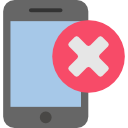
Eliminate calls from defendants
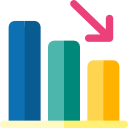
Decrease FTAs
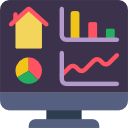
Automate your agency
What are reminders?
Reminders are a simple and easy way to make sure your clients show up to scheduled events. A simple text is sent to the phone number on file for the defendant to notify them of their upcoming court date, payment due, check-in, etc.
Court Dates
Check In Reminder
Missed Check In
Upcoming Payment
Overdue Balance
GPS Check In
How do I use them?
First you must enable the Reminder service by going to Services > Services Home. Find the Reminders section and click Get Started Now.
On the Reminders tab you will see each type of reminder with the ability to preview the message, send a test, change settings, and enable automatic reminders. The settings are all preset to default values.
The message templates tab is where the user can edit what the reminders send to the defendant. Simply select the template, edit the message, and save. You can even add custom templates.
There are two different ways to send out reminders at a cost of 5c per reminder
Manual Reminders
On each defendant profile you will see a new tab called Reminders. On this screen you will see the history of messages sent and will also have the ability to send a message directly to the client. Select the defendant from the dropdown (or indemnitors if you so choose) and click send message. Go ahead and type your message and hit send.
Automated Reminders
To enable automated reminders simply navigate to the Reminders screen and click the first tab called Reminders. The last column labeled Enable Auto Reminders has a checkbox for each reminder type. Simply check the event you want defendants to be notified of and click save. Reminders will send out based on settings for each type, which already have defaults, and what events are scheduled for each defendant.
Optional : GPS Check-In
With this new type of check-in, defendant don’t have to call or visit your office to complete their check-ins. GPS Check-In sends a link to the defendant. Once clicked it will ask the defendant to take a picture of themselves to submit their check-in. In return, the Captira user will receive an accurate location of the defendant when it was submitted along with the uploaded image. This can be found on the Check-In History on the defendants profile and will be marked as a completed Check-In on the schedule.
